Well, so much for doing this weekly. But here’s another go at it!
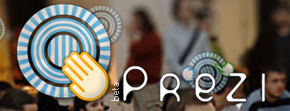 For making some pretty snazy presentations, or graphical representations of data, you can use http://prezi.com/ From their site: “With the help of Prezi you can create maps of texts, images, videos, PDFs, drawings and present in a nonlinear way. Move beyond the slide, it only takes 5 minutes to learn how to use Prezi.” I imagine this being very useful for historians as a way to visualize their narrative. Move from quote to image to video to audio. You could take a book and condense it down into a 10 minute presentation, using appropriate quotes, some images, and movies if you got em. A good way to introduce a topic, I would think. Perhaps I’ll throw together something and post it back later.
For making some pretty snazy presentations, or graphical representations of data, you can use http://prezi.com/ From their site: “With the help of Prezi you can create maps of texts, images, videos, PDFs, drawings and present in a nonlinear way. Move beyond the slide, it only takes 5 minutes to learn how to use Prezi.” I imagine this being very useful for historians as a way to visualize their narrative. Move from quote to image to video to audio. You could take a book and condense it down into a 10 minute presentation, using appropriate quotes, some images, and movies if you got em. A good way to introduce a topic, I would think. Perhaps I’ll throw together something and post it back later.
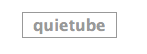 Quietube – send links to youtube, but without all of the comments, ads, and other videos to clutter and distract. When you visit a youtube video, just click the quietube link you previously added to your bookmarks folder. All of the distractions vanish!
Quietube – send links to youtube, but without all of the comments, ads, and other videos to clutter and distract. When you visit a youtube video, just click the quietube link you previously added to your bookmarks folder. All of the distractions vanish!
![]() An interesting way to let others know where you are in a book, and which books you are reading. You can use it for yourself too, if you don’t have one of those old fashioned paper book marks.From their site: “bkkeepr lets you track your reading and bookmark on the go, via the web and SMS. Want to remember what you read? Want to share your dog-eared pages, and see what everyone else dog-eared? Love LibraryThing, but are always forgetting to add your books? bkkeepr helps you do it, wherever you are.” So, basically, a way to let a website keep track of what books you’re reading and where you are in the books, made simple by sending a quick SMS.
An interesting way to let others know where you are in a book, and which books you are reading. You can use it for yourself too, if you don’t have one of those old fashioned paper book marks.From their site: “bkkeepr lets you track your reading and bookmark on the go, via the web and SMS. Want to remember what you read? Want to share your dog-eared pages, and see what everyone else dog-eared? Love LibraryThing, but are always forgetting to add your books? bkkeepr helps you do it, wherever you are.” So, basically, a way to let a website keep track of what books you’re reading and where you are in the books, made simple by sending a quick SMS.









