Arduino to Processing
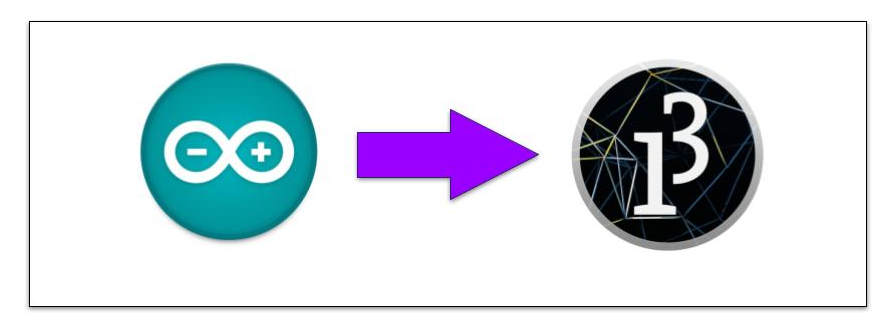
The basic concept is that we are sending information from the Arduino, through the serial port on your computer (which the USB is connected to).
The Processing program can see that data coming through the serial port, and use it in it’s own code.
This allows you to use the sensors on the Arduino to affect your Processing code. For example:
- a photoresistor (Arduino) can change the playback speed of a video (Processing)
- a sound sensor (Arduino) can change the volume of audio playback (Processing)
- a temperature sensor (Arduino) can animate the petals on a drawing of a flower (Processing)
Basic Arduino Code
This is super simple, and something you have most like already done at this point.
// Arduino Code
void setup() {
Serial.begin(9600);
}
void loop() {
Serial.println("Hello, Processing!");
}
All you need to do on the Arduino side is send something to serial using the Serial method.
Serial.begin(9600);
- The code above turns on the Serial connection from the Arduino to your computer.
Serial.println("Hello, Processing!");
- This code sends the string “Hello, Processing!” to the serial port.
Basic Processing Code
Processing requires a couple more lines of code to read in the serial port data.
// Processing Code
import processing.serial.*;
Serial myPort;
void setup() {
myPort = new Serial(this, Serial.list()[1], 9600);
// printArray(Serial.list());
}
void draw() {
println(myPort.readStringUntil('\n'));
}
This is all that is needed to read in the code sent from the Arduino.
import processing.serial.*;
- This line imports the Processing library to deal with the serial port. All of the methods needed for reading and writing to the serial port are included here.
Serial myPort;
- This line creates an empty Serial object that we call
myPort. Like a variable, we can name this anything we want.
myPort = new Serial(this, Serial.list()[1], 9600);
- This line fills the empty object with some default data.
thisis a programming trick for an object to refer to itself.Serial.list()[1]calls the list method from the Serial library and selects the second value from the array. See the note aboutSerial.list()below.- 9600 is the baud rate. It must be set to the same frequency in Processing and Arduino.
Note: The result of Serial.list() is an array of the different serial ports on your
computer. [1] is the index from that list that we want to use. To find which
serial port the Arduino is connected to, you can run this sketch but uncomment
the printArray(Serial.list()); line. The results are displayed in the Console
section of the Processing IDE. Or in the Arduino IDE, go to Tools->Port and
find the serial port assigned to the Arduino. Counting starts at zero. So if
there is only one port listed, change Serial.list()[1] to
Serial.list()[0]
println(myPort.readStringUntil('\n'));
- This line will print the data from the serial port to the console in the Processing IDE. It should print out “Hello, Processing!” which was sent from Arduino!
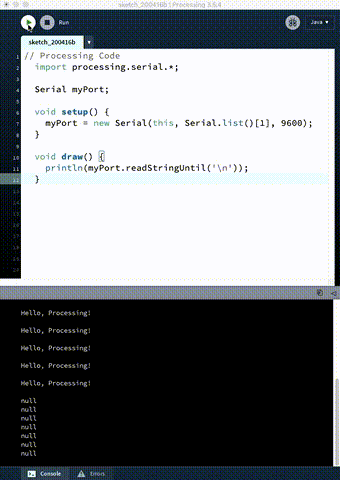
This is super basic, and will do the job. See Arduino to Processing with a Photoresistor for adding more functionality.